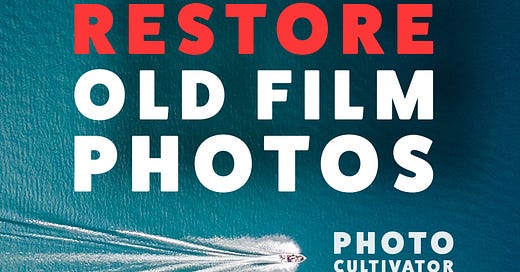Rescuing Memories: Repairing Damaged Film Photos with Adobe Lightroom
Have you ever opened up our developed film rolls, only to find that some of our precious memories have been damaged?
In today's edition, I’m exploring a topic that might just save those cherished moments - fixing damaged film photos using Adobe Lightroom.
Here’s the scenario:
You've been on an amazing trip, taking pictures with your film camera to capture moments you never want to forget.
However, you made a mistake.
You’ve put your film rolls in your checked luggage.
Unfortunately, this can potentially harm your photos because of X-ray scanners.
Here’s how to fix it.
Why Use Adobe Lightroom?
Adobe Lightroom is a powerful and easy-to-use photo editing program that can work wonders on your damaged film photos.
It offers a bunch of tools and adjustments that can help you restore your photos to their original glory.
So, let's get started on how to bring new life to your damaged film shots!
Step 1: Import Your Photos
Start by opening Adobe Lightroom and bringing in your damaged film photos.
Click on 'File' and choose 'Import Photos and Videos.'
Find your photos and click 'Import.'
Now, your images are ready for some much-needed care.
Step 2: Check the Damage
Before you start editing, closely examine your damaged photos.
Identify issues like scratches, changes in color, or exposure problems.
Knowing how damaged they are will help you plan how to edit them better.
Step 3: Crop and Straighten
Sometimes, the damage to your film photos might only affect certain parts.
In such cases, use Lightroom's cropping and straightening tools to focus on the undamaged areas of your photos.
This can help get rid of unwanted distractions and highlight the important parts.
Step 4: Fix Exposure and Colors
Film photos often suffer from exposure and color issues.
To fix this, go to the 'Basic' panel in the 'Develop' module.
Adjust the exposure slider to balance the brightness and darkness of your image.
Then, fine-tune the white balance to bring back the correct colors.
If your film photos look too yellow or blue, this step can work wonders.
Step 5: Correct Colors and Contrast
Damaged film photos can lose their vibrant colors and contrast.
Lightroom's 'HSL/Color' panel is your tool for this.
Play with the sliders for hue, saturation, and luminance to bring back the vivid colors your film originally captured.
Plus, enhancing contrast can make your photos more impactful.
Step 6: Remove Dust and Scratches
Dust and scratches can be annoying in your photos.
Lightroom has a tool to magically erase these imperfections.
Click on the 'Spot Removal' tool, adjust the brush size, and click on the dust spots to remove them.
Step 7: Restore Sharpness
Sometimes film photos lose their sharpness.
To sharpen them, go to the 'Detail' panel in the 'Develop' module.
Adjust the sharpening sliders until your photos look crisp again.
Be careful not to overdo it, as too much sharpening can add noise.
Step 8: Add a Vintage Look (Optional)
If your film photos have a vintage charm you'd like to keep, you can experiment with Lightroom's creative adjustments.
Try adding a subtle vignette, a touch of grain, or tweaking the split toning to get that nostalgic look.
Step 9: Save Your Work
Once you're happy with the improvements, save your edited photos.
Click 'File' and choose 'Export.'
Pick your preferred file format and quality settings.
It's a good idea to save a copy of the original too, to keep the unedited version.
Bonus Tip: Reduce Noise with AI Denoiser
In the latest version of Adobe Lightroom, there's a powerful AI denoiser tool that can work wonders on your photos.
It's particularly helpful for reducing the grainy or noisy look that sometimes plagues old film photos.
To use it, simply look for the AI Denoiser tool in the 'Develop' module.
You'll find a slider that allows you to control the overall impact of the denoising process.
You can adjust it to your liking, which means you have the option to leave a bit of grain if you prefer that vintage look.
Experiment with this AI denoiser to achieve a cleaner and more polished appearance in your damaged film photos while maintaining the nostalgic charm of film grain if that's the style you're aiming for.
It's a handy tool that can make a significant difference in the quality of your restored memories.
And That’s It
Your once-damaged film photos are now looking great, thanks to Adobe Lightroom.
Now, you can relive those special moments and share them with friends and family just as you intended.
Don't worry if your first attempts aren't perfect - You need to practice more.
With time and patience, you'll become skilled at fixing damaged film photos with Adobe Lightroom.
Stay tuned for more exciting photography insights and tutorials in our upcoming editions.
Happy editing, and keep taking those great photos!
Until next time,
Hakan.